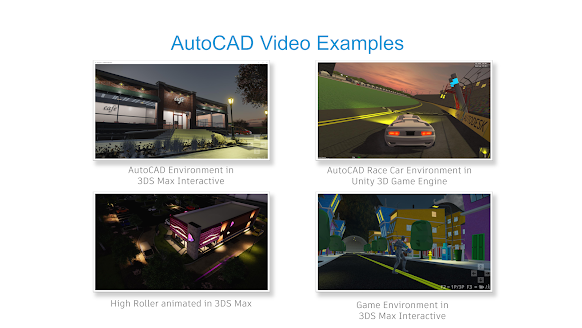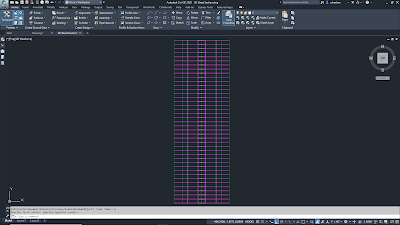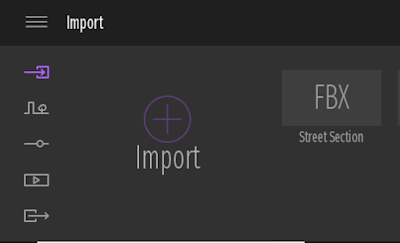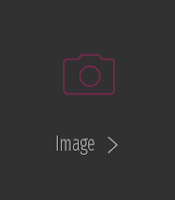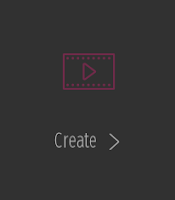I created the video game map, Frost Fire using AutoCAD, 3DS Max and Epic's Twinmotion. It's from the Playstation game, SOCOM.
Saturday, June 26, 2021
Saturday, November 21, 2020
Autodesk University 2020 Top Speaker
I was fortunate to be one of the top speakers for my 3D Modeling with the Best: AutoCAD. Thanks to everyone who enjoyed my class.
Here is the full list of the AU2020 top rated speakers.
Friday, November 20, 2020
Autodesk University 2020 Virtual Badge!
3D Modeling with the Best: AutoCAD, #AU2020
Here is my Autodesk University 2020 class on 3D modeling with AutoCAD.
3D Modeling with the Best: AutoCAD
Description
In this lab, you’ll learn how to create 3D geometry using AutoCAD software’s Solid, Surface, and Mesh tools. You’ll also learn how to create 3D assets for Revit families, as well as for Civil 3D and InfraWorks models, Inventor software, and game engines. You’ll edit the 3D objects using various editing tools, and export the 3D objects to various software. This class is designed to expand your AutoCAD 3D modeling knowledge.
Key Learnings
- Learn how to create 3D solid, surface, and mesh objects using various tools.
- Learn how to edit the objects using tools such as Union, Slice, Extrude Face, Fillet, and so on.
- Learn how to apply texturing/materials to the 3D objects.
- Learn how to export the 3D objects to various formats.
Friday, September 18, 2020
3D Modeling with the Best, AutoCAD! Autodesk University 2020
Here is a preview of my 3D Modeling with the Best, AutoCAD! class.
Wednesday, July 1, 2020
3D Street Section
⦁ Export a corridor to a solids drawing.
⦁ Link the solids drawing to 3D Studio Max for UV Mapping.
⦁ Export the 3D Studio Max to an FBX file format.
1. Select the corridor object.
2. Click Extract Corridor Solids on the Corridor Tools panel of the ribbon.
3. Click Next and then Next again.
4. Choose the Output Object Type. I've selected AutoCAD 3D Solid (swept solids).
5. Click the Add to a new drawing radio button.
6. Name the file and save it to the project folder.
7. Click the Extract Solids button.
The Exported Solids Drawing
2. Link the 3D Street Section Solids.dwg drawing to the scene.
1. Set Curve Steps to 100.
2. Set Maximum surface deviation for 3D solids to 0.01.
3. Check Use scene material definitions.
4. Check Use scene material assignments on Reload.
1. Select an object such as the pavement.
2. Click the Modifier List pull down on the right then select UVW Map.
3. Set the Mapping to Box.
4. Change the Length, Width and Height to 1.0'
5. Repeat for each object. Ground, curb, utility pipes and so on.
6. Add materials to the objects.
7. Press M on the keyboard to open the Materials Editor.
8. Click Modes on the upper left then select Compact Material Editor. Use Slate Material Editor if you like.
9. Right click on a Sample Window sphere.
10. Click 6 X 4 Sample Windows.
11. Click Get Material.
12. Double Click the Standard (Legacy).
13. Name the material such as Curb.
14. Drag the newly created material to the next Sample Window.
15. Rename the material to Asphalt.
16. Repeat steps 14 through15 for each object type in the scene. (Ex. Grass, Sidewalk, Dirt, Gravel and so on).
Adding a UVW Map modifier to each object.
3. Click the Modifier List pull down list then select UVW Map.
4. Once the Modifier is added to the object, click the Box Mapper.
5. Set the Length, Width and Height to 1.0'.
2. Click File> Export> Export Selected...
2. Check Embed Media
3. Uncheck Animation, Light, Cameras
4. Click the OK button.
5. Click OK on any Warnings and Errors.
Launch Epic's Twinmotion
Epic's Twinmotion download link.
https://www.unrealengine.com/en-US/twinmotion
Importing 3D models into Twinmotion.
1. Save the Twinmotion file to the project folder as Street Section.TM.
10. Drag the Grass 1 material to the median of the street section.
11. Browse Materials for asphalt. (Materials> Ground> Manmade)
12. Drag the Asphalt 1 material to the median of the street section.
16. Import other desired 3D objects from Revit, SketchUp and so on.
Setting up still and animation renderings.
1. Once the model is setup to your liking, click the Media button on the lower left to setup images and video renderings.