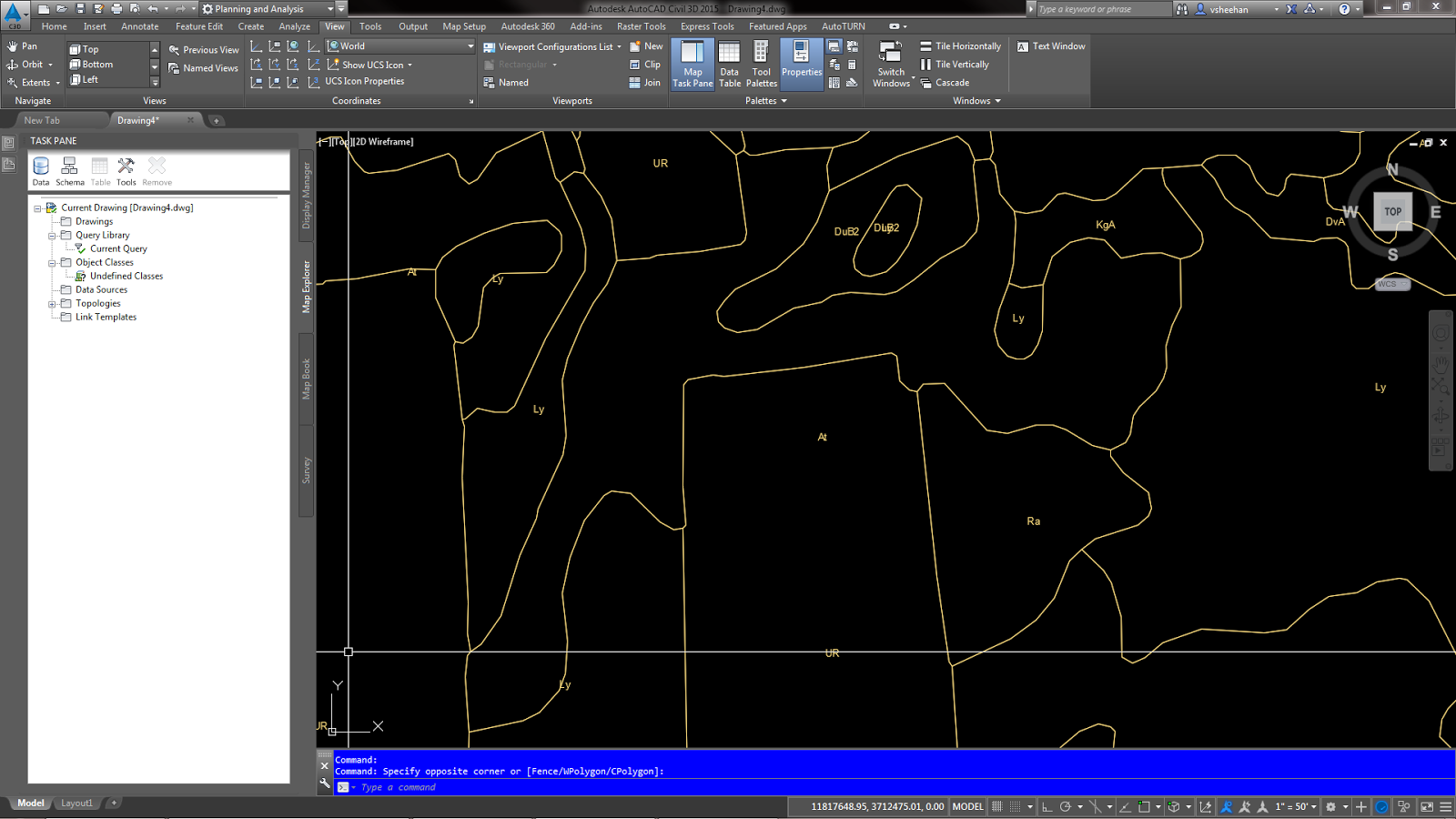1. Create a new drawing containing Civil 3D surface styles.
2. Zoom to the project location.
3. Set the project coordinate system. For this example, my project is located in Virginia so I’m using VA83-SF for a coordinate system code.
4. Turn on Map Aerial from the Geolocation tools on the Ribbon.
5. Draw a box with even sides. To cover the project area, the box will be 10,000’x10,000’.
6. Using the Geolocation tools, capture the area and snap to the adjacent corners of the box.
7. Turn off the Map Aerial from the Geolocation tools on the Ribbon.
8. Select the clipped aerial image and change the Resolution to Very Fine.
9. Plot the drawing.
10. Select a raster virtual printer. For this exercise, I’m going to select File-PNG.pc3.
11. Click the printer properties button.
12. Click the Add button.
13. Click the Next button.
14. Type 5000 in both width and height fields then click next.
15. Name the new paper size then click Next. I’m going to leave the default name.
17. Click OK to close the printer properties dialog box.
18. Select the new Paper Size.
19. Select Window from the Plot Area, What to plot: pull down.
20. Snap to the adjacent corners of the 10,000’x10,000’ box.
21. Click Apply to Layout and then OK.
22. Save the image file to the project folder. (It may take a few minutes to plot the image.)
23. Delete the GEOMAP aerial image.
24. Reference the new aerial image into the drawing.
25. Snap it to the lower corner of the 10,000’x10,000’ box.
26. Scale the image to the same size as the box.
27. Use Raster Tools to create a geo-referenced World File if needed.
If you have any questions, let me know.